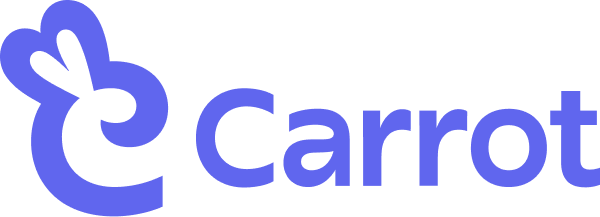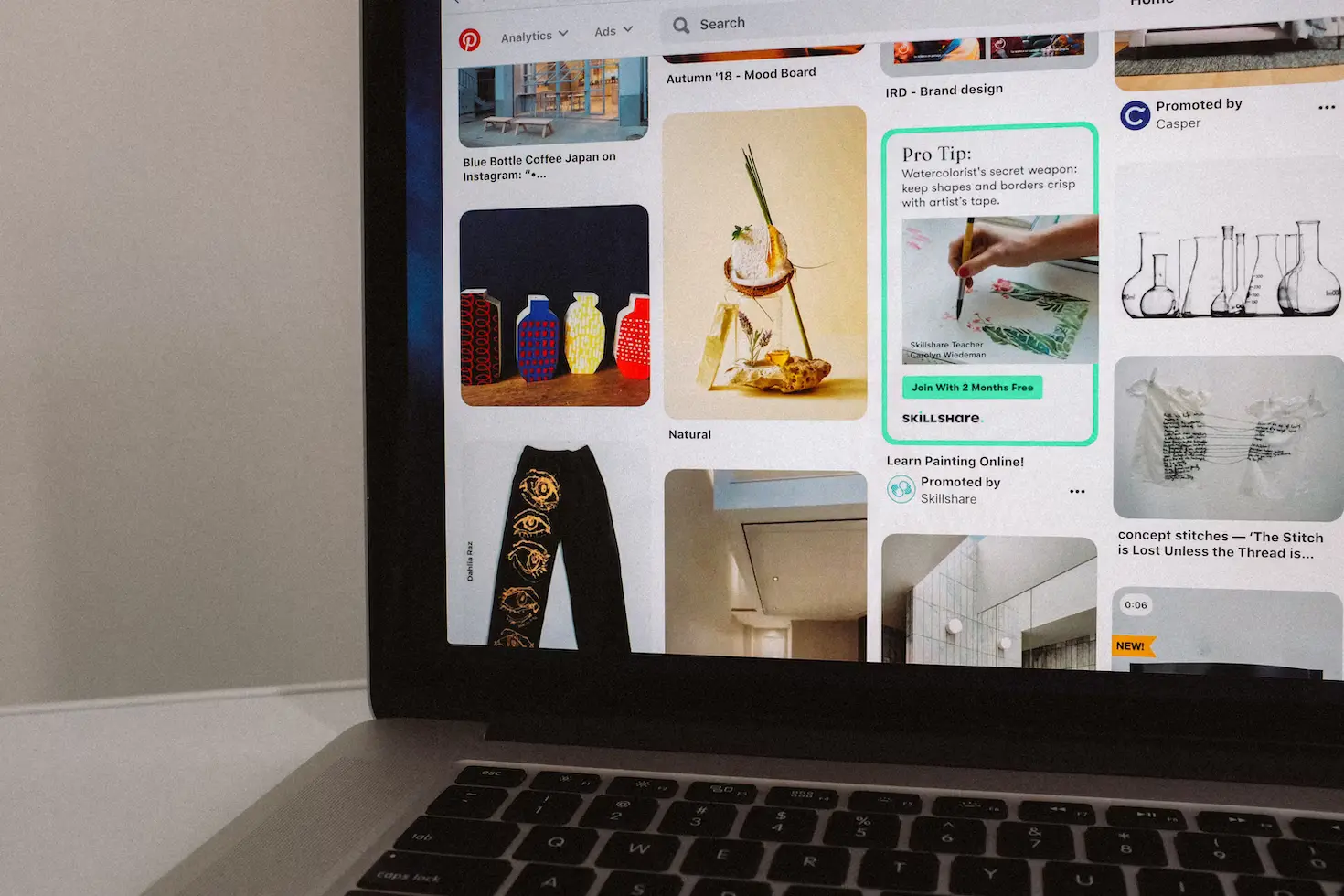New + updated
The 12 Best Snowboard Brands of 2024
March 4th
Today we have multiple wishlists for every online store, which is great, except that you have to go to each online store to shop those wishlists. But how do you place each wishlist item in a single cart from every online store?
Well, there’s an extension for that. And it takes all the work out of creating and sharing your wishlist by combining everything into one single cart through a simple Google Chrome extension called Carrot.
Now you’ll have a trackable wish list from any shopping website in one place. Share it with friends and family, and have them share theirs with you. It’s easy to create and share a wish list for any website using Carrot. And for all the moms struggling with a choosy teen, Carrot collects anything they want. Or click for a money-saving mom’s guide to help save money.
Related: A Guide to Creating the Best Universal Wishlist tor Any Occasion + Free Resources Inside!
What is Carrot 🥕?
Carrot is an online shopping extension and shopping cart aggregator. It lets you organize all your amazing online finds in neat shoppable collections, and share these with your friends and family.
With Carrot, you also can create wishlists, lookbooks, and gift registries, compare pricing, and get notified when there’s a price drop.
Add the Carrot extension and get started with us to create your very own shareable wishlist 👇🏼
How To Create a Shareable Wishlist Using Carrot
Carrot is super simple to use. Here’s how you can create and share a wishlist:
Step 1: Add Carrot to Chrome
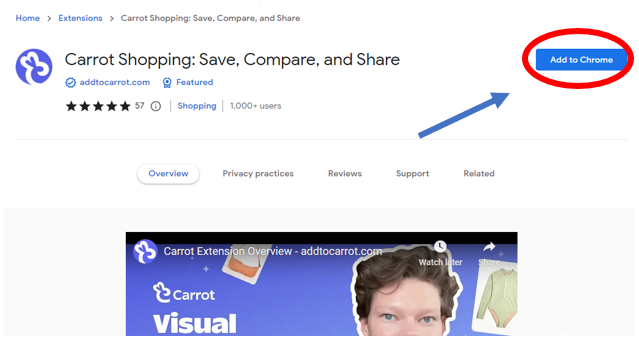
Click on the “Add to Chrome” button and follow the prompts. Chrome adds the Carrot extension to your extensions list. Give Carrot full access to make your wishlist fun and easy.
Step 2: Pin Carrot to your search bar
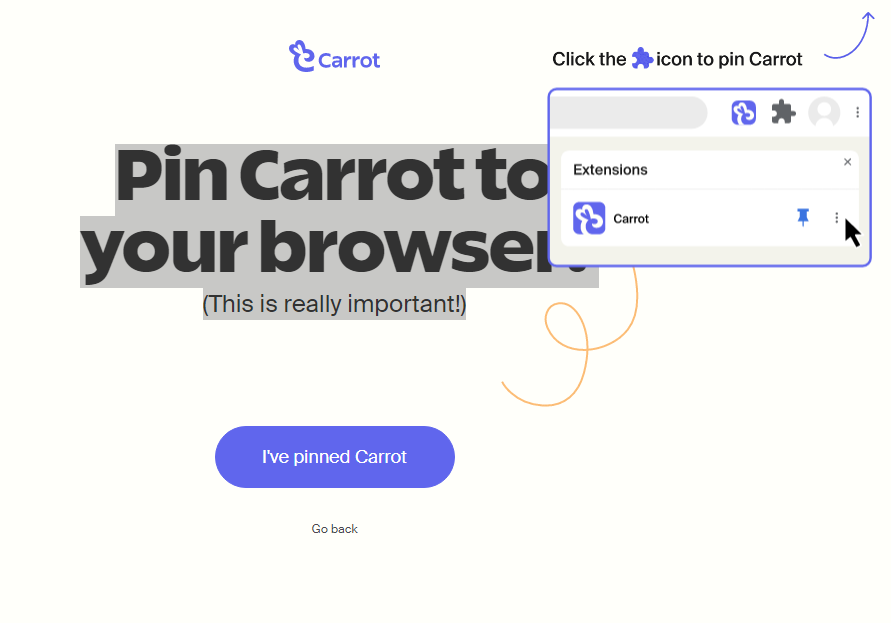
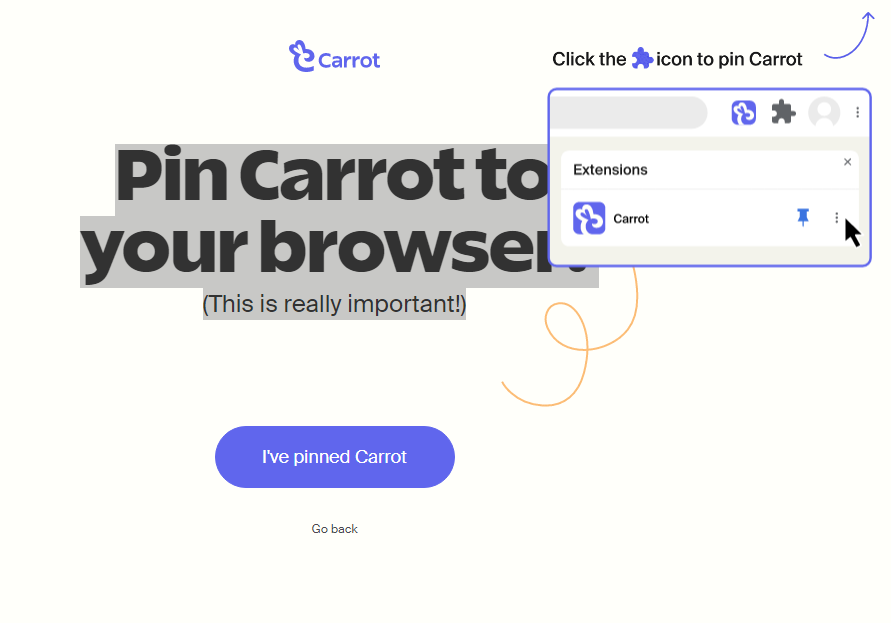
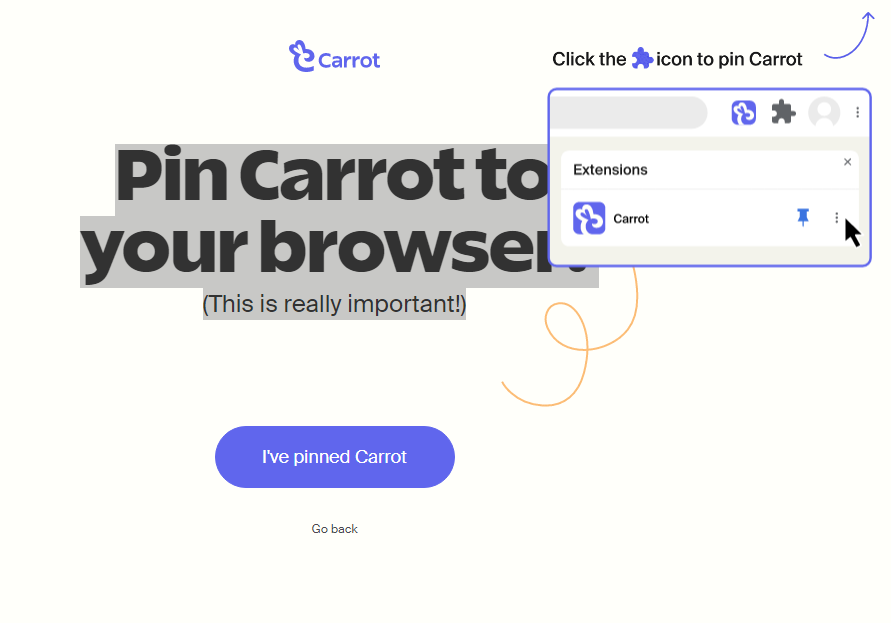
Just click the puzzle piece by the search bar and click on the push pin next to it. This way, instead of Carrot simply hiding in your list, you can pin it to your search bar, so it’s always ready for you.
Step 3: Find and click for easy use
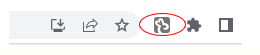
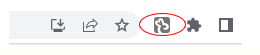
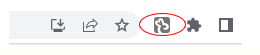
You can see in the picture how easy it is to have access to Carrot when on the Chrome search bar. The Bunny will light up on all pages it can be used.
Step 4: Go Shopping
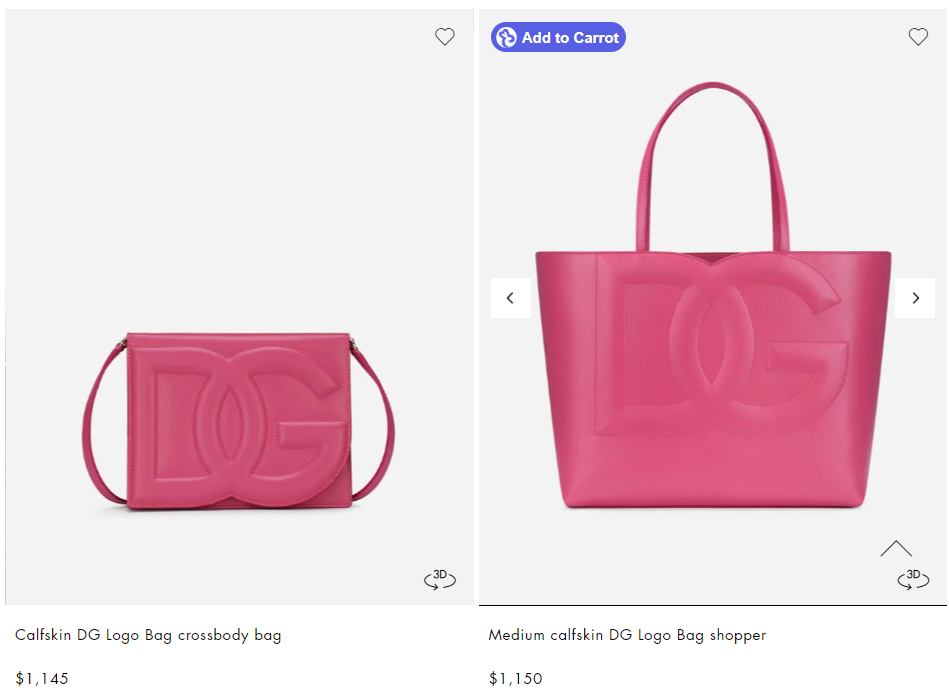
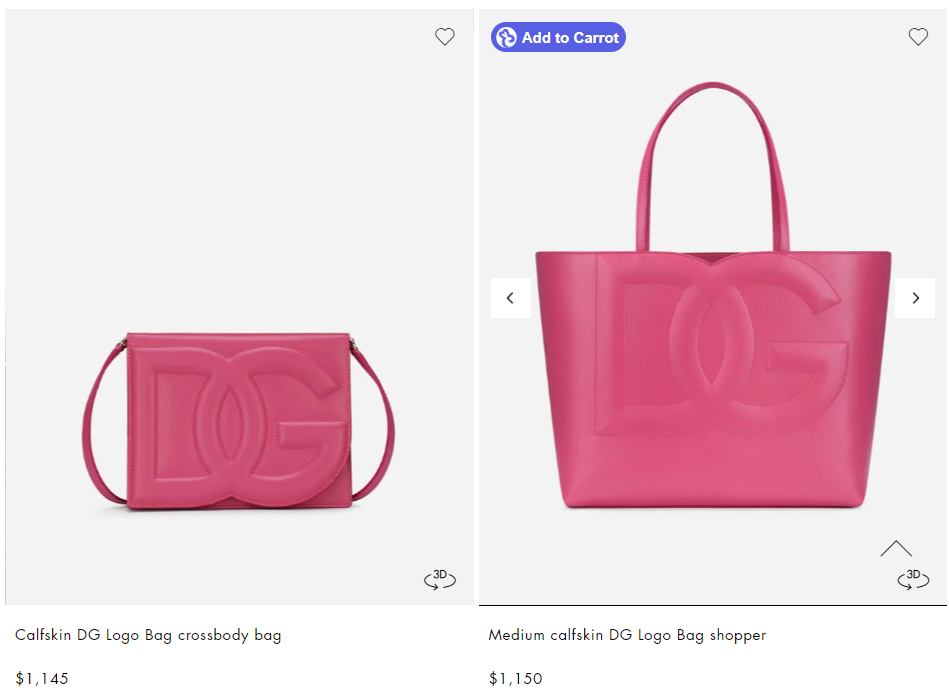
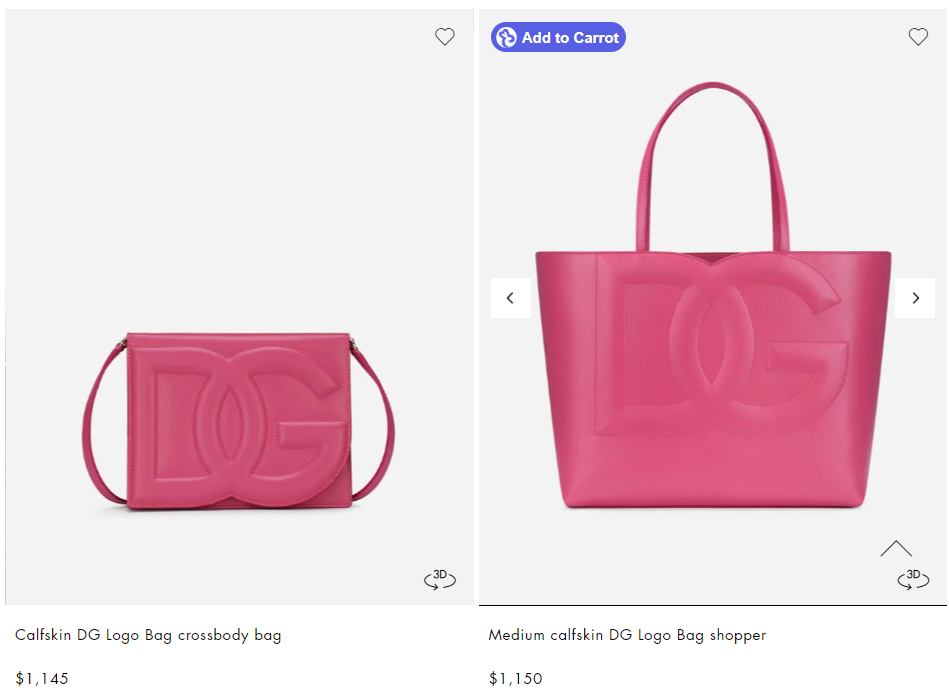
Look for something to add to your wishlist. When you shop on Google Chrome, Carrot offers you the option to add to your Carrot cart. Click “Add to Carrot,” which sends it to your cart.
Step 5: Choose your collection
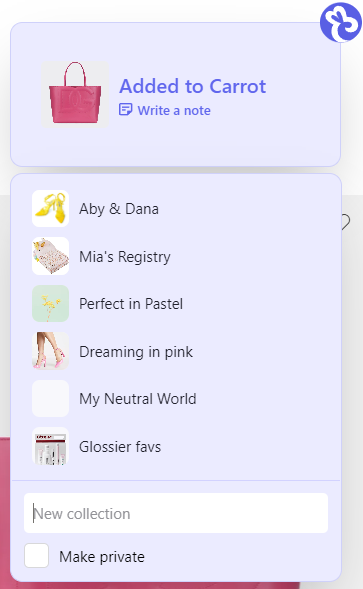
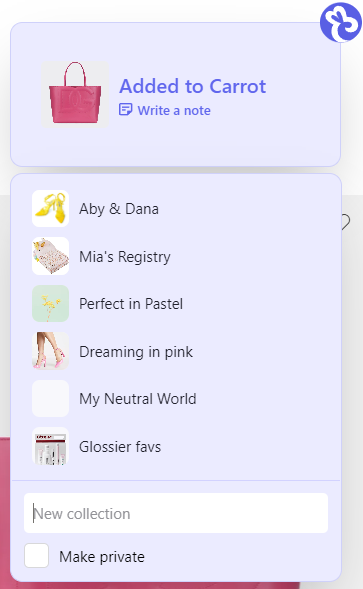
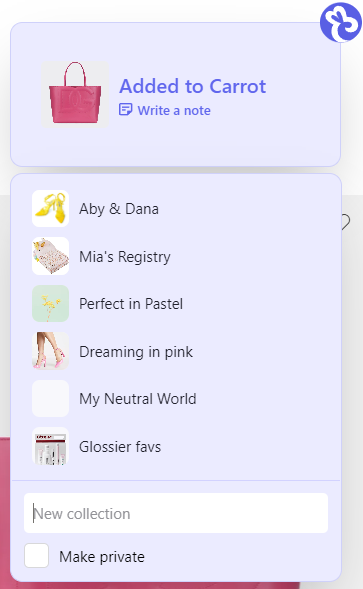
If you have more than one list on Carrot, you can choose which collection you want or even make a new collection before you finish adding it.
Step 6: Open your collection
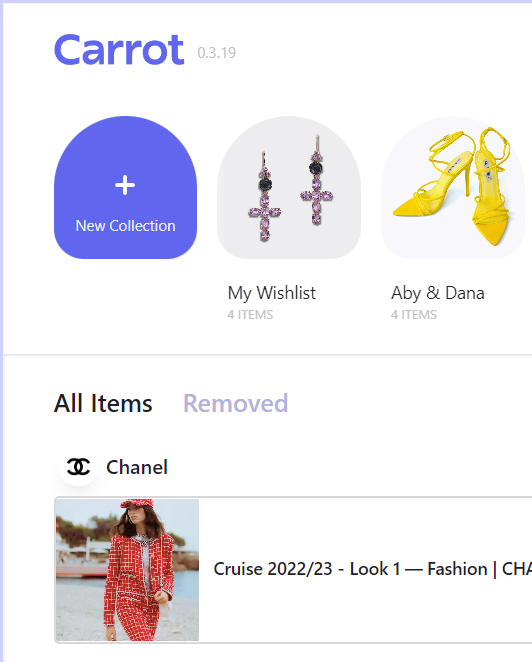
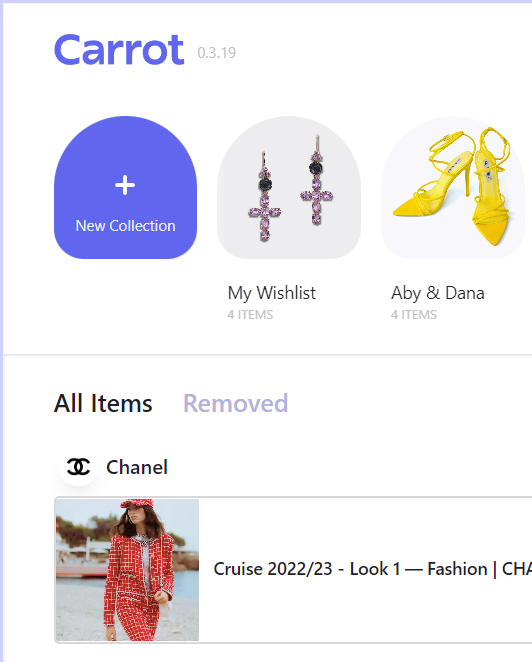
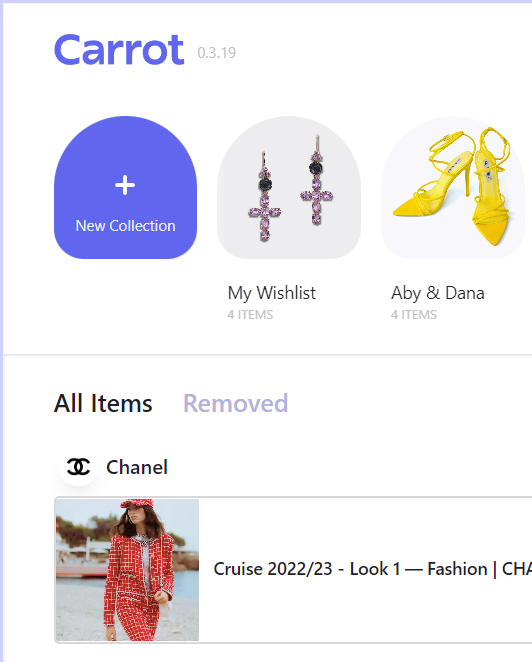
Scroll down to view the items you have saved to Carrot. Up top, choose the collection you want to open and double-click.
Step 7: Share Your Registry
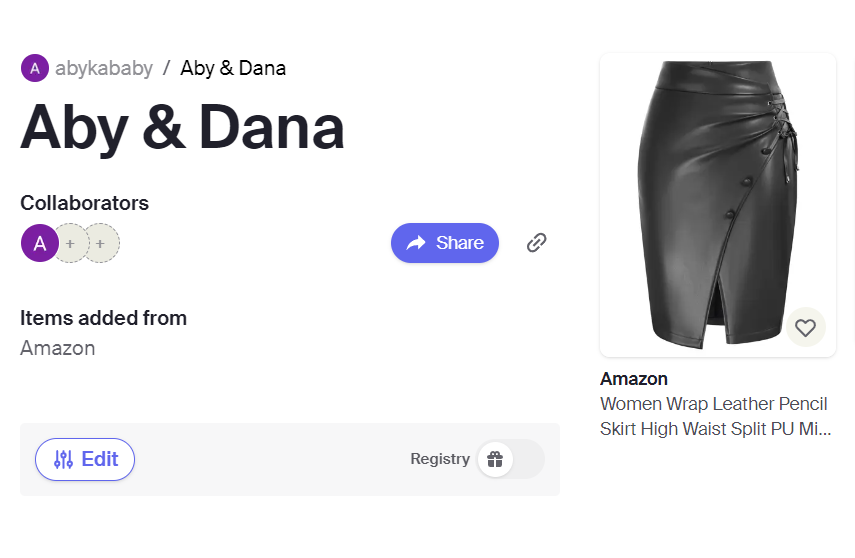
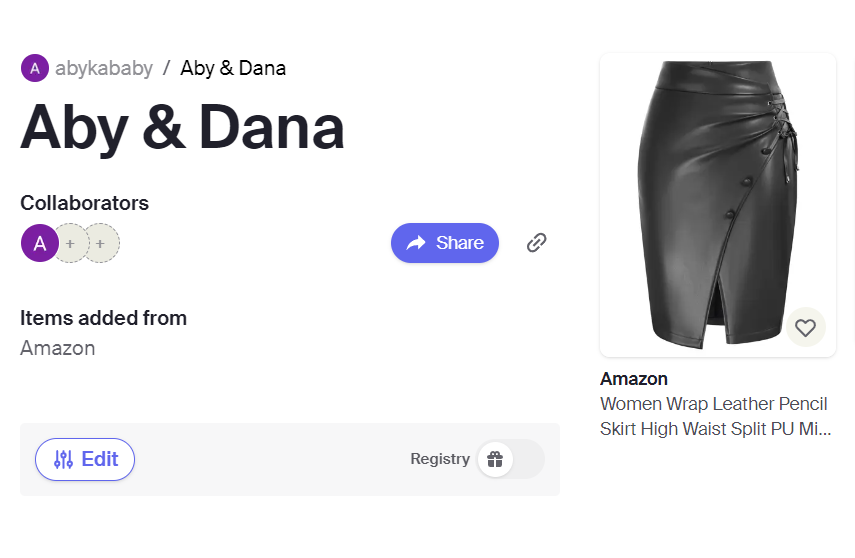
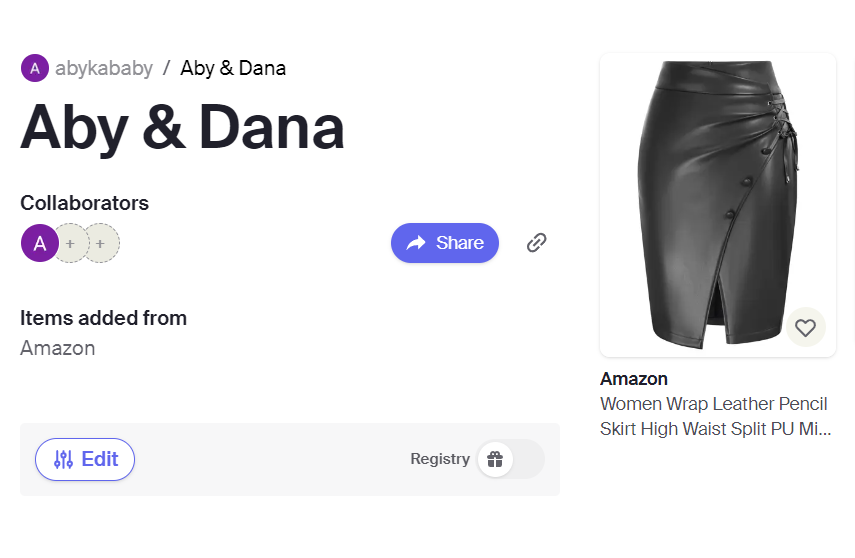
It’s easy to share a list on Carrot. Simply click the “Share” button or the link, and you can share with friends, family, or the world! See that little chain link next to the blue share button? Click on it. When you do that, a notification says, “link copied!” Share this link over email, Facebook, whatsapp, or wherever else you want.
Creating a wish list on Carrot is easier than ever, whether it’s for that Dolce bag you’ve been eyeing for months or all the Airbnb links you’ve been adding haphazardly on your google doc. From clothing, appliances, and jewelry to experiences or a trip wish list- with Carrot all this is possible. And that’s not all!
Related: 7 Best Visual Bookmarking Managers To Organize Your Browsing
Stay Organized With Carrot
Carrot collects your shopping cart from all over the internet (like magic✨), so you never lose track of your finds. It lets you organize your finds in neat shoppable collections, compare pricing, collaborate, share your collections, and also get notified when there’s an inventory change or a price drop.
Reimagine online shopping, creating wishlists & gift registries with Carrot. Download the extension for free today!